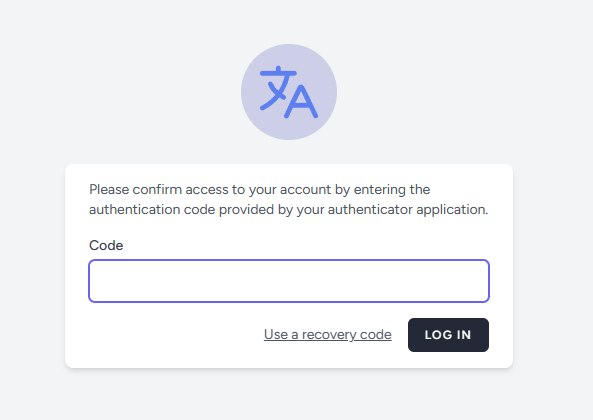Appearance
i18n - Web app account management
In this section You will find several informations about Account creation, updating and security tips.
Register a new account
To register a new account please follow this link:
You have to fill the form with your personal (or invented) data:
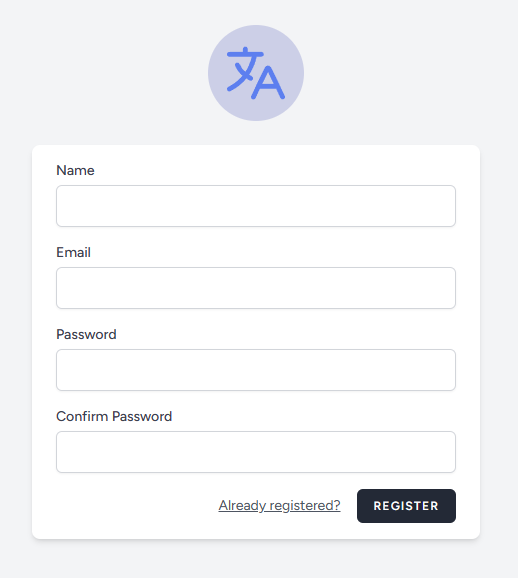
Your personal dashboard
Once You have successfully registered an account You will be immediately redirected to the your Dashboard.
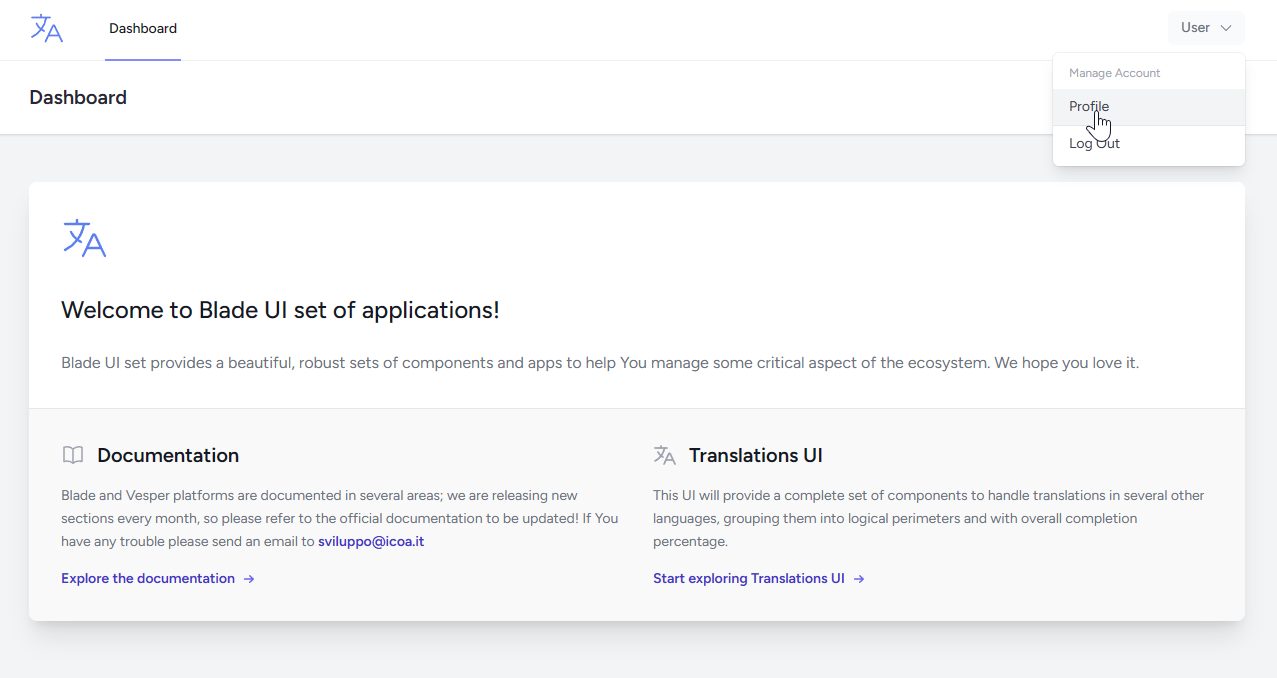
From this panel You will have access to the main core web app or You can edit your profile or security settings.
Update profile and security
In your dashboard use the menu in the upper right corner of the screen and click "Profile".
The "Profile" page will look like this:
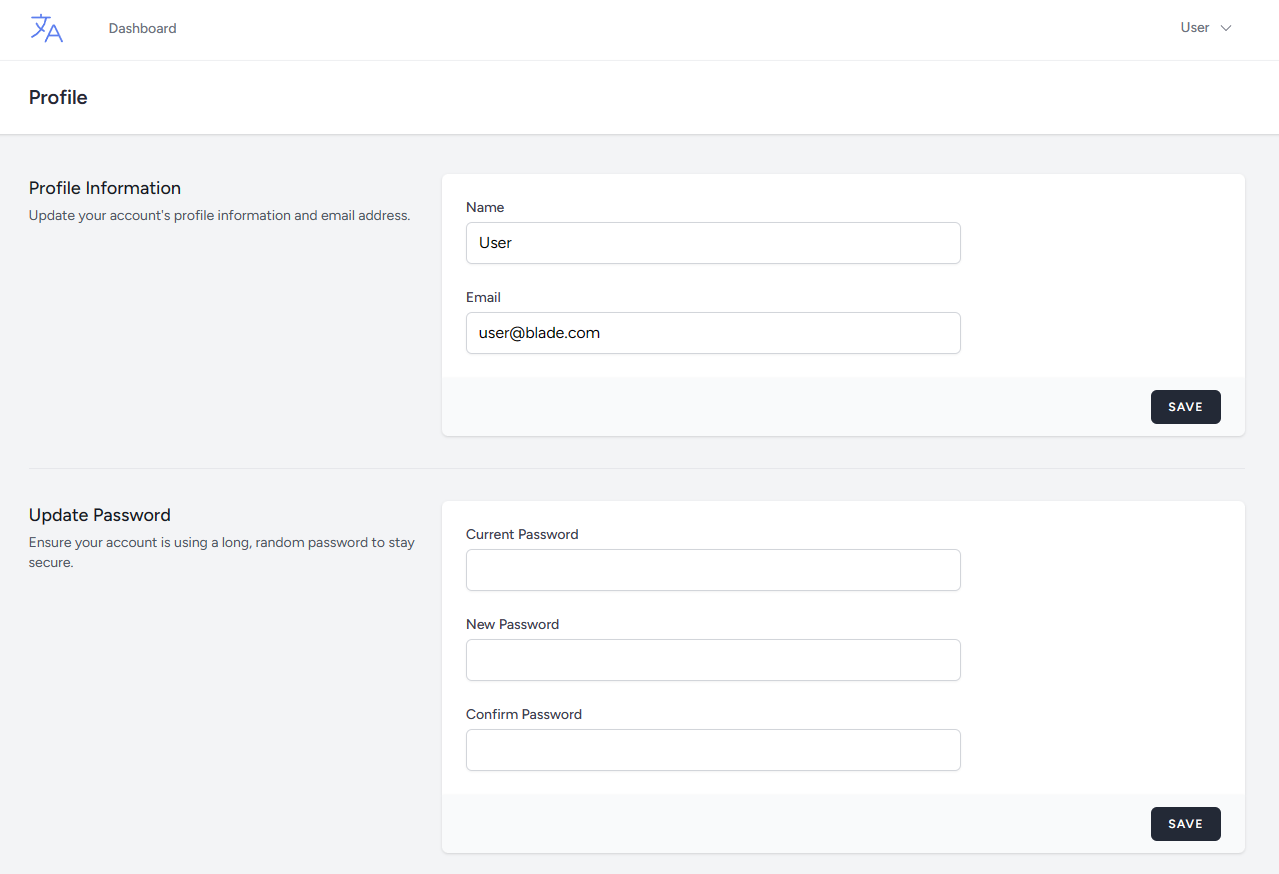
You can update your personal data (Name and Email address) or Update your current active password.
Two factor authentication
Is quite important to avoid unwanted access with your credentials or personal account;
our web application supports a "Two factor authentication" based on Google Authenticator or Apple authenticator.
To enable it You have to proceed (only the first time) and complete the whole process:
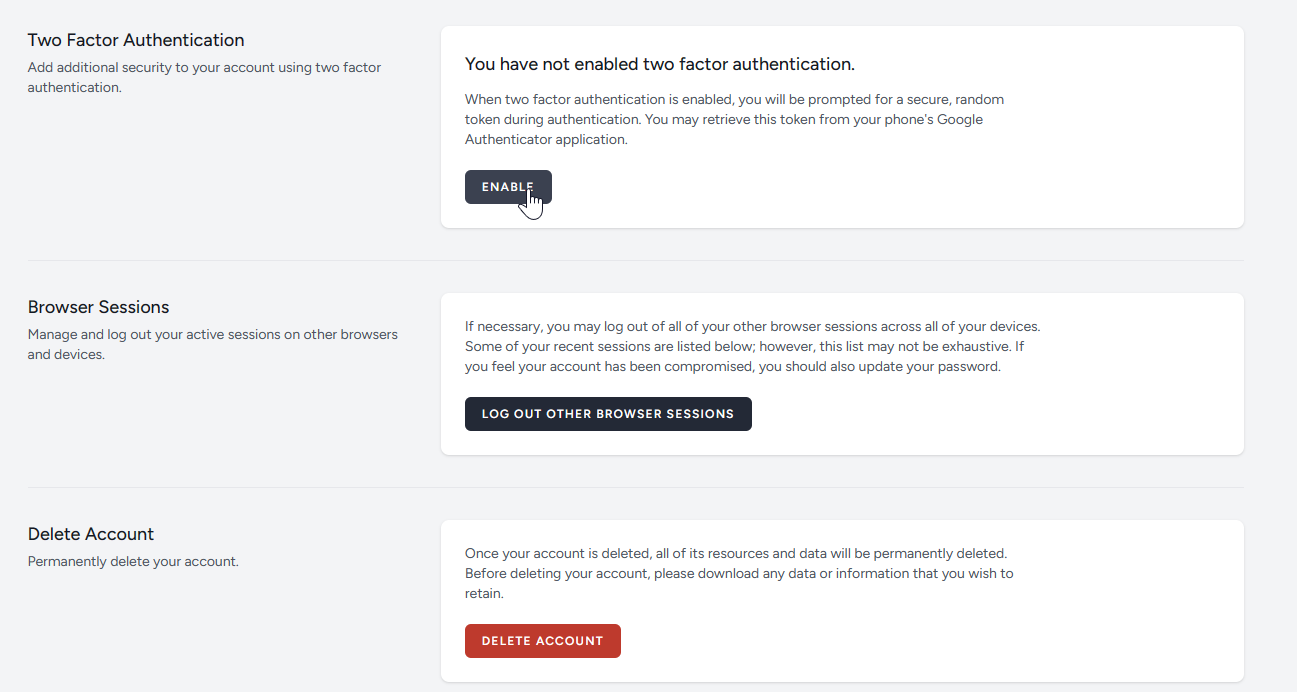
You have to re-enter your password in order to confirm the activation;
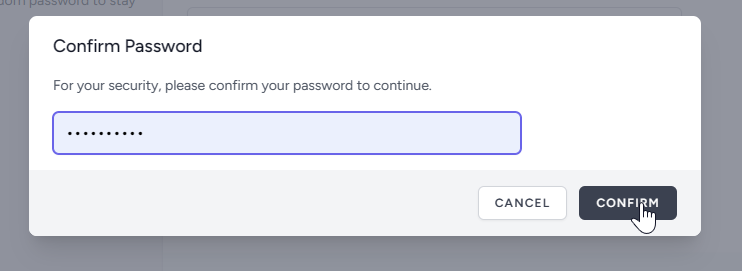
a QR-Code will be generated for You; now You can scan it with the qr-code scanner provided by Google Autenticator or Apple Authenticator with your personal smartphone;
once the authenticator app has installed the new entry, You have to insert the code that You are seeing on your smartphone in order to confirm the procedure;
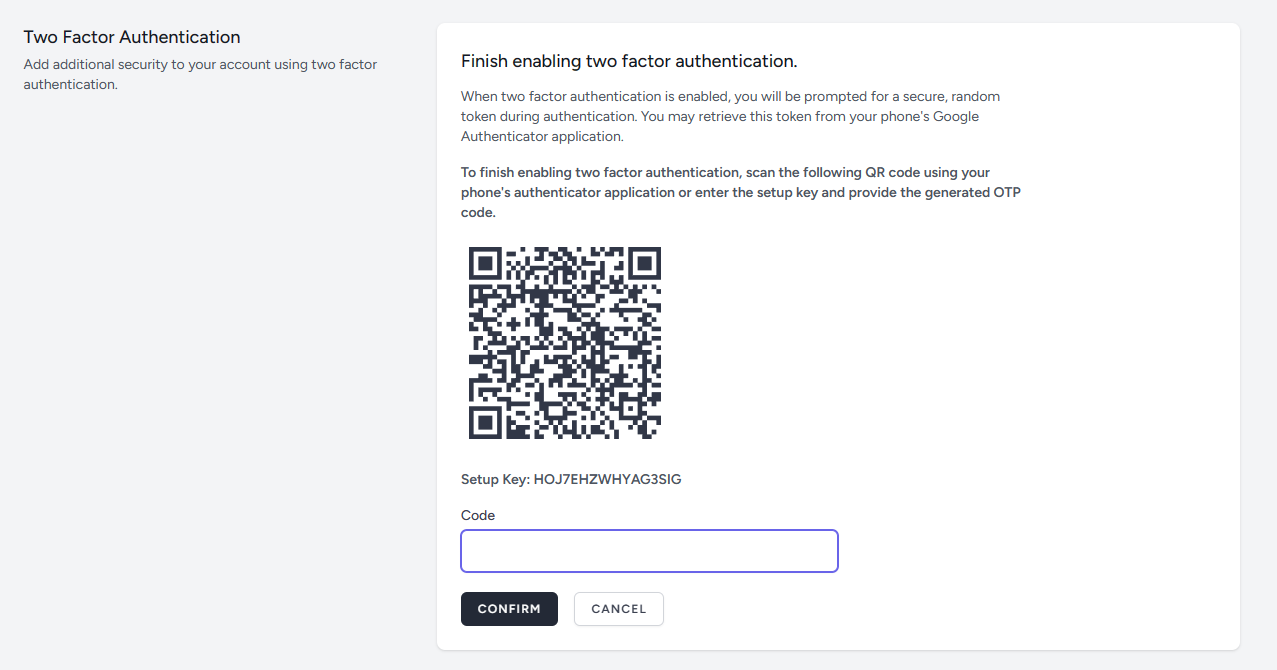
a bunch of "recovery codes" will be generated for You; please save them to another location and not on your smartphone; if You lose your smartphone You will need these codes to recover your account!
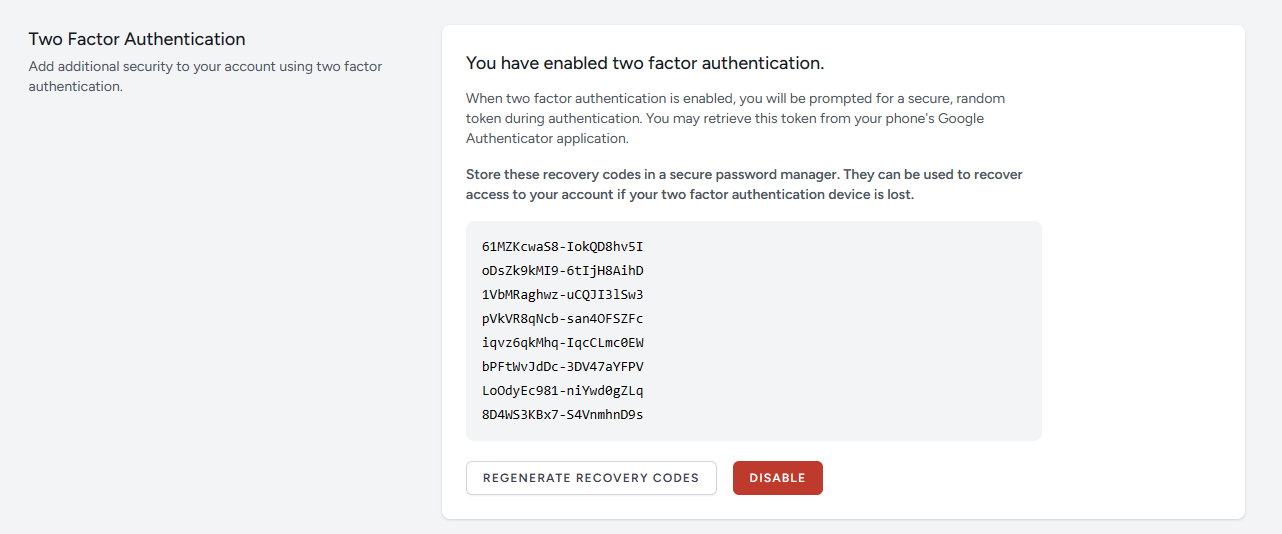
If the whole process is successfully, please try to "logout" and try to access to the web application: after the login process You will be redirected to a new page which will require to enter the random generated code on your Authenticator app (on your smartphone)!